Introduction
This document describes the maintenance of E-WMS 'scanners', in Exact Globe
Next menu System, E-WMS, Scanners, Scanners,
as per release 412.
Description
You can create different configurations and profiles for each scanner
operator in the warehouse. These preferences are configured in the scanner
settings per module, for example for orderpicking in menu
System, E-WMS, Scanners, Sales order fulfilment settings.
These profiles per process, need to be linked to scanners. This is done in menu
System, E-WMS, Scanners, Scanners. Use
button ' New' to create a new scanner, or 'Open' to edit an existing
scanner.
In this sample, all available E-WMS modules are shown. What modules are shown,
depends on your license.
Scanner ID
This can be a code with a maximum of 15 characters. This scanner ID is shown
for example in Control Centers, next to the full name of the employee. Also this
ID is used when assigning order lines to a specific scanner.
Description
Use a description which makes this scanner unique. This description is shown
when assigning order lines to a specific scanner, next to the scanner ID.
Order picker
You need to link an existing employee (from menu
System, HR&Security, People, see next chapter below) to this scanner. The 'user name' (logon
name) of this user, is also used to logon to the scanner. No information from
this employee data is used in E-WMS, besides the 'resource ID' and name
which are shown in different parts of E-WMS. This employee does not require
access to Exact Globe Next to use E-WMS on a scanner. It is possible to create
specific Exact Globe Next 'people' for scanner logons, with an easy
username - since on most scanners it is much easier to type digits instead of
letters.
In release 411 and earlier, the order picker needs to be unique: you
can link an Exact Globe Next employee to one scanner ID only.
From release
412, you can link the same user ID to multiple scanner IDs. Doing so, the
same warehouse employee can logon but use different sets of settings, for
example for different warehouses or halls.
When multiple scanner profiles are linked to the same user, this user will
have to choose a profile after logging on:
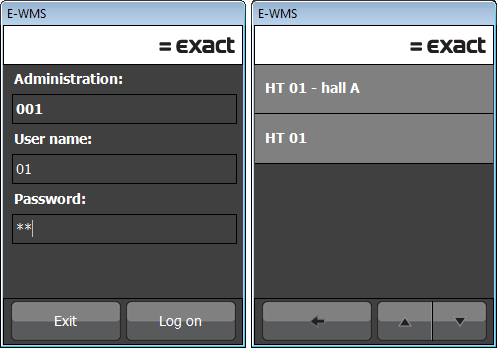
New password
Enter the password used to logon to E-WMS on the scanner. This is not the
network password of the user, but a specific password saved (encrypted) by
E-WMS. The password is not shown anymore once entered and saved, but you can
change it here anytime.
Language
You can configure the language to use in the scanner sessions for this scanner
and user. This means that the texts shown on the scanner client are translated ('termed') to the
chosen language, like in Exact Globe Next. The available languages are not
limited by your license.
Before release
407, E-WMS used the language configured in menu
System, HR&Security, People.
Group
You can link a scanner ID to a specific scanner group. This scanner group can be
used again in 'scanner
group filters', or when sending order lines picking from any E-WMS control
center; sending picking can be done to a specific scanner, to a scanner group or to no
specific scanner. When assigned to a scanner group, only scanners linked to this
scanner group will see the order in the scanner order list. Scanner groups can
be maintained in menu System, E-WMS, Scanners, Scanner
groups. Scanner groups are not available in E-WMS Lite, so this
setting is not shown in E-WMS Lite.
General to Stock info settings
For each of these modules, you can link existing scanner profiles to this
scanner ID. When a profile is not linked, default settings are used - which can
make working on the scanner unpredictable. The available modules depend on your
license.
Maintenance of employees in menu System, HR&Security, People
Create (or use) an employee in Exact Globe Next menu
System, HR&Security, People.
The User name and Last name fields are of importance to E-WMS.
User name
This is the name used to log on, on the hand terminal. Not all hand terminals
will offer easy usage of letters or punctuation marks.
Last name (full name)
The full name is used in some E-WMS reports and control centers to identify the hand
terminal user.
Access rights
For usage of E-WMS on a hand terminal only, the option 'Access rights' is not
required. Only if the same user also uses Exact Globe Next (E-WMS Control Centers), then this
setting has to be enabled.
Related documents